Hi! Everyone, hope you all are fine.
Today in this post I will tell you how you can upload, search and add videos to your Blogger.com blog. Yesterday night Google introduced a new feature in Draft.Blogger.com (Blogger in Draft). Now you don’t have to open a new tab/window to search for a YouTube video then copy-paste the code. You can directly search YouTube videos or add your own YouTube videos from Blogger in Draft.

To search and add YouTube videos directly from Blogger.com
1. Go to Draft.Blogger.com
2. Click on NEW POST in which you want to post
3. Click on Compose tab if it is not selected
4. In the menu bar you will see video icon click on it
5. To upload video, search from YouTube or to select from your YouTube account do the following
i) To upload video select Upload (Note: - the videos you will upload will not get uploaded to your YouTube account, it will go to videos.google.com)
ii) To search video from YouTube, select From YouTube
iii) To select videos from your YouTube account, select My YouTube videos
6. After doing any one of the above (in step 5) click on Select button
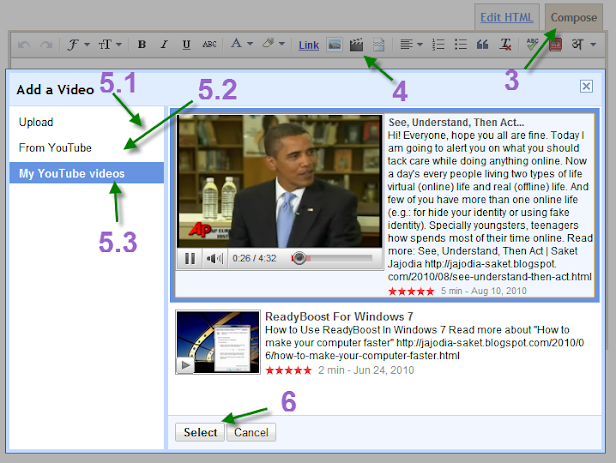
To post video from YouTube
1. Go to that video page which video you want to post
2. Click on share button below that video player
3. Now click on Blogger icon
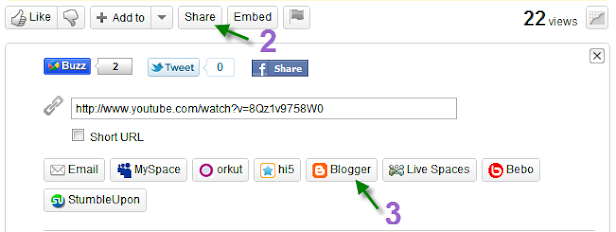
4. A popup will open with that video’s iframe embed code
5. Now post whatever you want to with that video










0 comments:
Post a Comment
Recommended While Commenting Please Add Your Name And Not To Add Your Email ID Till It Is Not Asked By Me "Saket Jajodia"...
Note: Only a member of this blog may post a comment.